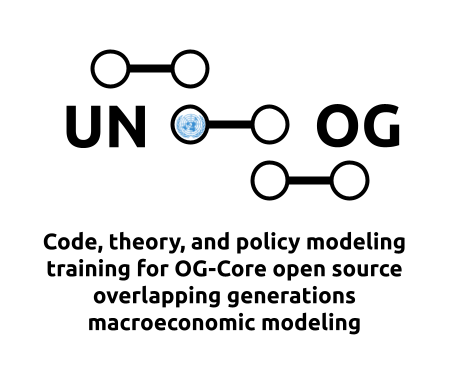7. Pandas#
Pandas is to data wrangling and analysis in Python what NumPy is to numerical methods in Python. Pandas is Python’s primary data analysis package.[1] Its name is derived from the econometric term, “panel data”. The Pandas package was originally developed in 2008 by Wes McKinney while at global investment firm AQR Capital Management.[2] The Python Pandas package became open source in 2009, and Pandas became a NumFOCUS sponsored project in 2015.
The primary Python object in Pandas is the DataFrame (pandas.DataFrame). A Pandas DataFrame is similar to the R programming language’s dataframe.[3] The dataframe is a two-dimensional data object that often include rows that serve as observations, columns that serve as variables, advanced date functions, and rich multi-layered indexing capability. Pandas also includes rich functionality for reading in data, saving and exporting data, data cleaning and munging, data description, and data manipulation, selection, and grouping.
Pandas also has a Series object (pandas.Series), that represents a single data series, often a single variable from a DataFrame. The operations on and attributes of a Pandas Series object are similar to those of the DataFrame.
The iframe below contains a PDF of the BYU ACME open-access lab entitled, “Pandas 1: Introduction”. You can either scroll through the lab on this page using the iframe window, or you can download the PDF for use on your computer. See [BYU ACME, 2023]. Exercise 7.1 below has you work through the problems in this BYU ACME lab. The data files used in this lab are stored in the ./data/Pandas1/ directory. A Jupyter notebook file template (pandas1.ipynb) used in the lab is stored in the ./code/Pandas1/ directory.
The iframe below contains a PDF of the BYU ACME open-access lab entitled, “Pandas 3: Grouping”. You can either scroll through the lab on this page using the iframe window, or you can download the PDF for use on your computer. See [BYU ACME, 2023]. Exercise 7.2 below has you work through the problems in this BYU ACME lab. The data files used in this lab are stored in the ./data/Pandas3/ directory. A Jupyter notebook file template (pandas3.ipynb) used in the lab is stored in the ./code/Pandas3/ directory.
7.1. Exercises#
Exercise 7.1
Read the BYU ACME “Pandas 1: Introduction” lab and complete Problems 1 through 6 in the lab. [BYU ACME, 2023]
Exercise 7.2
Read the BYU ACME “Pandas 3: Grouping” lab and complete Problems 1 through 5 in the lab. [BYU ACME, 2023]
Exercise 7.3
Consider the following GDP per capita data (in constant 2011$, source: Maddison Project Database):
IND |
MYS |
USA |
ZAF |
|
|---|---|---|---|---|
1990 |
2,087 |
8,179 |
36,982 |
6,111 |
2000 |
2,753 |
13,475 |
45,886 |
7,583 |
2010 |
4,526 |
18,574 |
49,267 |
11,319 |
2018 |
6,806 |
24,842 |
55,335 |
12,166 |
Create a dictionary with keys Year, IND, MYS, USA, and ZAF and values that are lists of the GDP per capita data for each country. Create a DataFrame named df from this dictionary. Print the DataFrame.
Exercise 7.4
Inspect this data frame. Print df.head(3). Print df.tail(3). Get a list of column names with the keys method. Finally, use the describe method to print descriptive statistics.
Exercise 7.5
Pandas DataFrames use an index to keep track of rows. Note the default index in a DataFrame df are integers for each row. Change the index so the year is the index value. Print the updated DataFrame df.
Exercise 7.6
In this exercise reshape your DataFrame df from Exercise 7.5 into a long panel format with a MultiIndex for the columns. The first level of the MultiIndex should be the country name and the second level should be the year. The values should be the GDP per capita. To do this, use the pivot_table or stack methods of the DataFrame class. Please print the resulting DataFrame.
Exercise 7.7
Create a new variable that is the growth rate in GDP per capita from the prior period measure. To do this, use groupby to find growth rate for each country over the sample.
Exercise 7.8
The DataFrame object has several methods to help output a formatted table suitable for reports or presentations. Use one of these methods to print a DataFrame formatted as a markdown table.
Exercise 7.9
In most cases, you are likely to use a DataFrame as a container for a large dataset, not something simple that you can enter by manually as we did above. Pandas has several methods to read in data from files are various formats. Let’s use one of these methods to read in some population data extracted from the United Nations’ World Population Prospects. Note that Pandas will download these data for you if you have a URL to the data file. The URL for these data on South Africa’s population is: https://raw.githubusercontent.com/EAPD-DRB/OG-ZAF/main/ogzaf/data/demographic/un_zaf_pop.csv. Please read in these data (Note: the separator is the vertical bar (“|”) and the header is on the second line (in Python this has index 1, so you’ll want to use the argument header=1)). Print the first 5 rows of the DataFrame.
Exercise 7.10
Now we’ll select a subset of this DataFrame. Please create a new DataFrame called zaf_pop that contains only the columns AgeId, Value and only rows where SexId=3 (i.e., both sexes are included), TimeLabel=2021 (i.e., only values for the year 2021). Print the first 5 rows of the DataFrame.
Exercise 7.11
With your new zaf_pop DataFrame, rename the column Value to Count. Create a new variable in the DataFrame called Density that is the fraction of the total population for each age. Print the first 5 rows of the DataFrame.
Exercise 7.12
Use the Pandas DataFrame plot method to plot the population density across age for South Africa.
Exercise 7.13
It is often the case that we need to combine more than one dataset. Pandas offers a few options to do this, including the [merge] and join methods of the DataFrame class. Let’s test this, but reading in the original data again, and finding the population of women in 2021. Then use merge or join to combine the zaf_pop and zaf_female_pop DataFrames. Plot the density of women and the overall population together.
Exercise 7.14
Save your final DataFrame to your hard drive as a comma separated values .csv format file.
7.2. Footnotes#
The footnotes from this chapter.